
NEW CLIENT ONBOARDING
Welcome to Caseron!
For new clients, we’ve made the onboarding
process as easy as possible for you.
![1[1]](https://caseron.co.uk/wp-content/uploads/2022/07/11-1.jpg)
![1[1]](https://caseron.co.uk/wp-content/uploads/2022/07/11.png)
![2[1]](https://caseron.co.uk/wp-content/uploads/2022/07/21.png)
Woohoo! Welcome to Caseron!
We are delighted that you have decided to join us!
Now begins a flurry of form filling! Sorry about that!
We have to collect all sorts of data about you to set you up in our systems, put the appropriate authorities in place and get access to your records. We have set up a series of forms that you can work through at your leisure to provide this information to us.
We have set up a series of forms that you can work through at your leisure to provide this information to us.
Don’t forget to bookmark this page if you don’t have time to complete all the forms now.
1. You’ve signed your proposal!
Fantastic! Save a copy somewhere safe for future reference!
If you need a reminder of our terms and conditions and fair usage policy, you will find the most recent version here. See:
2. Privacy Policy
Please take a moment to read our privacy policy so you understand what we do with your data.
3. Forms and authorities
Please be sure to enter your company name in the same format in each form – this is the master field linking all of your data!
- New Client Data Form – data collection to set you up in our records
- Your Partner/Co-Director Form – to set your business partner up in our records
- HMRC Reference Numbers – allowing us to access your tax records and talk to HMRC on your behalf
- AML Authority Form – authorising us to run AML (Anti Money Laundering) checks
- Companies House Authority – authorising us to submit returns and accounts to Companies House on your behalf
- Existing Accountant Form – ‘professional clearance’ authorising us to request your accounting records from your old accountant
4. Set up your Direct Debit
Please be sure to use the email address that you wish our invoices to be sent to. This links your invoice to your direct debit.
Yes please! Let’s set this Direct Debit up NOW!
5. Book Your Onboarding Session
Please click on the link to my calendar to book a 60-minute onboarding call at a time that suits you.
6. Join our Profit School Facebook Group
Please click on the link to join the group, answer the questions and we’ll let you straight in.
Click here to join Profit School
7. Xero
New to Xero?
We have created this simple printable checklist to help you collate the data we need to get your Xero account set up.
- To Do List – Data Requirements – documents, files and records
Already have a Xero account?
Fabulous!! Go ahead and invite us in!
- Settings >> General Settings >> Users >> Invite A User
Please set us up with Adviser access + Manage Users + Payroll Admin + Contact Bank Admin
8. Dropbox
If we are going to share files with Dropbox, we will send you a link to a shared Dropbox folder with the following naming convention so we can distinguish your folder from our other clients.
- [Your Business name]_Caseron
If you have called your accounts folder ‘Accounts’ – please don’t share that with us! Just move it into our shared folder once we have invited you to it.
We have a Dropbox for Business account so you will benefit from the file and version recovery feature that does not come as standard in a personal Dropbox account.
We have created this simple printable checklist to help you manage the files and documents we need to get started with your accounts.
- To Do List – Document Requirements – documents, authorities, passwords and permissions
** Super Helpful Tip ** Filing Convention for Naming Documents
- When you name documents to save to Dropbox, we would recommend using the date as the prefix in the file name – ie yyyymmmdd and always name the file clearly, so the file is literally what it says on the tin.
- Use the date format backwards – ie yyyymmmdd NOT ddmmyyyy so that your files/letters etc are all stored in chronological order. Then when you go looking for information, you can see what happened and the order of correspondence.
- When your folder gets very busy, your file order almost tells a story! Like so!
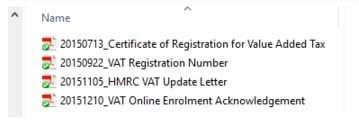
9. Skype
We use Skype to talk, chat and screen share.
- Skype meetings – quick, easy and free on PC or phone (so long as you have a decent signal). Can be face-to face unless you are camera shy!
- Accounts review with Skype screen shares so we can look at your accounts
- Accounts troubleshooting with Skype screen shares so you can show us the issue you are facing and we can show you how to fix it
- Skype Chat and Chat Groups – we’ll set up a channel for everyone working on your accounts.
Email is great for stuff that can be actioned or read later, later whereas Skype Chat or Chat Groups are great for real-time update or action.
Super easy and convenient.
You don’t need a camera but you will need a microphone and speakers. If you are camera shy – you can switch the camera off!
- Set Up Your Skype account
- Install Skype on your PC
- Download the Skype App to your phone
- Connect to the Caseron team!
- Lisa caseron01
- Tom live:tom.p.quick
Thank you for working through our onboarding process, let’s get cracking on your accounts!
See you soon,
Tom, Nicky, Emily and Lisa
Let’s TALK!
For a free no-obligation 20-minute discovery call – click on the link below.
This will take you directly to my calendar so you can book a call at a time that suits you.
