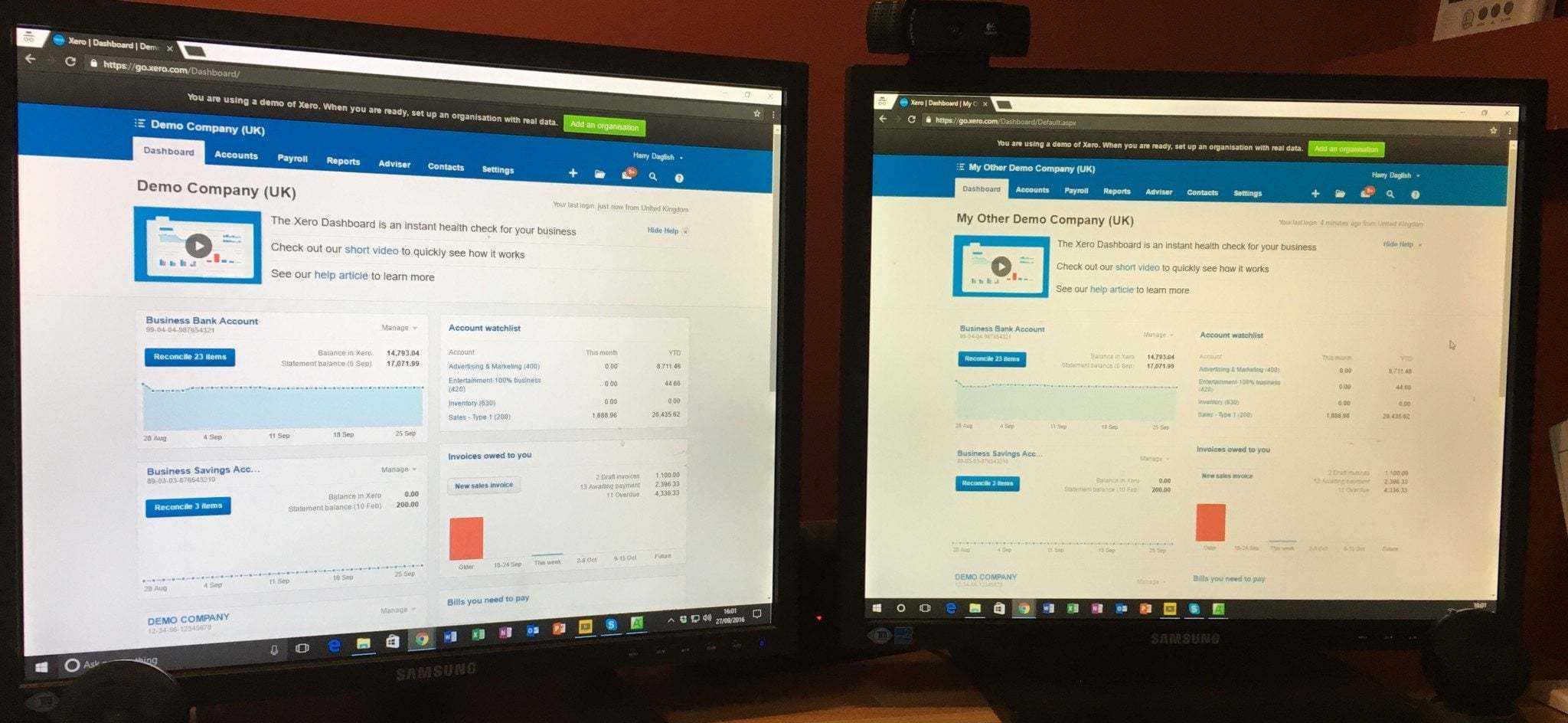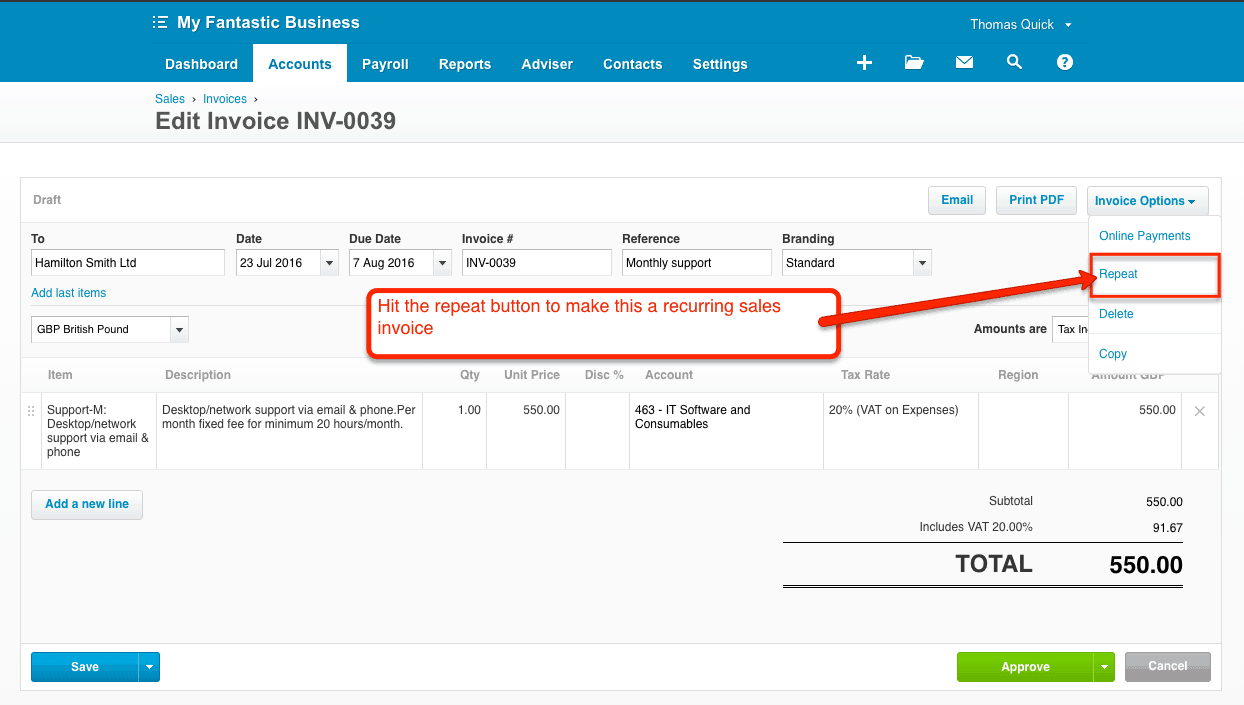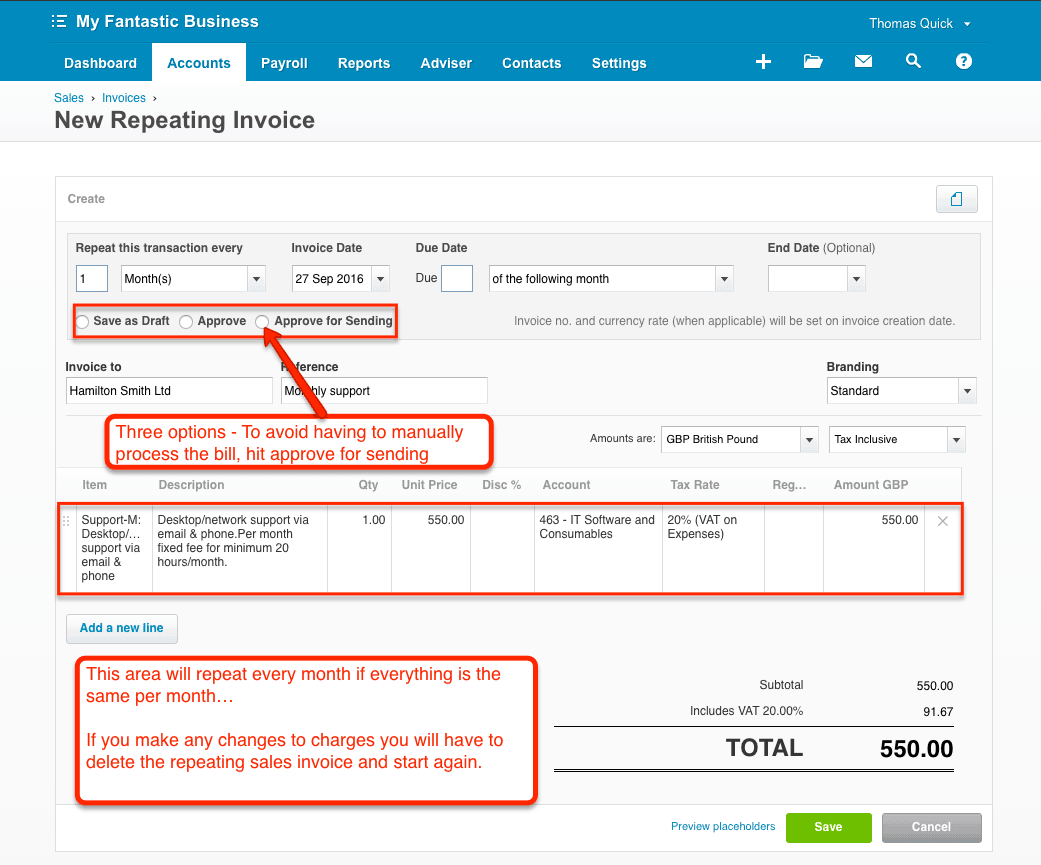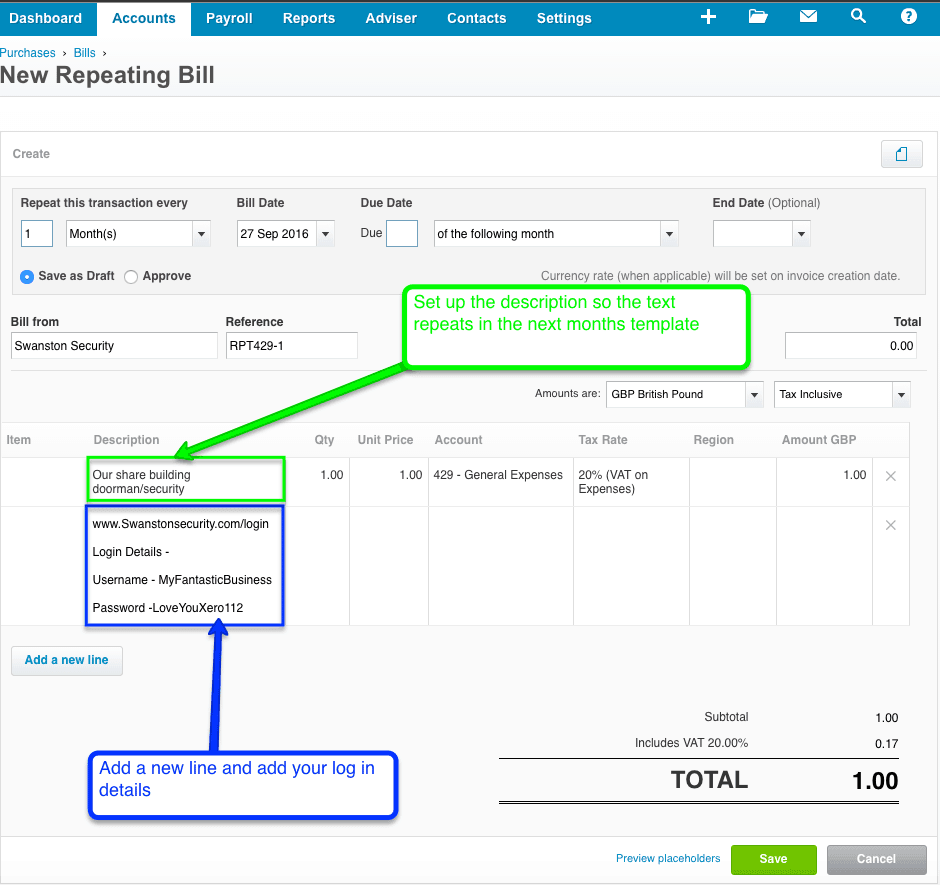TOP EFFICIENCY TOPS FOR XERO

There are some really simple tips for getting the most out of Xero.
1. Xero Log in Shortcut
If you have a long email address it can be quite time-consuming to keep typing you address in each time you log on.
Bookmark the link below and never have to type your email address in again.
https://login.xero.com/[email protected]
When the login screen pops up on screen, bookmark the address in your Browser (Our example below uses Chrome, so if you use a different browser your bookmark may look a little different).
2. Dual Screens
3. Split screens
4. Multiple tabs
When we are reconciling or reviewing a set of accounts – we like to have the screen we are working from in the main tab and then open multiple tabs to drill down into the account we are looking at. Say you are reviewing a profit and loss account at month end, you might want to interrogate advertising, training and vehicle expenses. Rather than keep drilling down into the account and going back to the Profit and Loss account you can simply right-click on the hyperlink and open in a new tab.
5. Incognito Windows
An incognito window is the ideal way of staying in your Xero account if you need to work on more than one business (should you have more than one). You can have one of your businesses open in one window, and then open up a new incongito window to remain in Xero whilst working on your other businesses. This is great if you need to transfer funds between businesses or reconcile intercompany accounts.
6. Recurring invoices for sales
If you have customers with regular charges – set up recurring invoice templates. If the charge is a regular fixed fee – you can set the invoice up to repeat and issue automatically. No more manual intervention.
After you have done this, you will be presented with the screen shown below
If you choose to approve for sending every month you’ll be presented with screen displayed below
This screen itself is fairly self-explanatory – but this is the screen where you enter the address of the recipient, the message you wish to send and then you can choose to send a pdf copy of the invoice, whether to set the status as sent (this is done automatically) and whether or not you want to send a copy of the invoice to yourself.
7. Collecting online purchase invoices with recurring invoices
Many of our recurring purchases – broadband, landline phone and mobile phone charges are paid by direct debit and you have to log onto an online account to retrieve the invoice. You need the actual invoice to prove that the spend is business related and to evidence the input VAT if you are VAT registered.
Set up a recurring purchase invoice for £1.00 that coincides with the date the invoice is usually raised. Have this setup to repeat as a draft so that the draft invoice is ready for you to add the actual costs once the invoice is downloaded. Save time searching for the login details – include a link to your account login page – so save time with the login process. Login, collect your invoice, enter the invoice details and attach the PDF copy.
Delete the logon details line when you approve the invoice if you don’t want your logon details saved with your purchase invoice – you only need it on the recurring template when you have to retrieve the online document.
Super simple.
An incognito window is the ideal way of staying in your Xero account if you need to work on more than one business (should you have more than one). You can have one of your businesses open in one window, and then open up a new incongito window to remain in Xero whilst working on your other businesses. This is great if you need to transfer funds between businesses or reconcile intercompany accounts.
Let’s TALK!
For a free no-obligation 20-minute discovery call – click on the link below.
This will take you directly to my calendar so you can book a call at a time that suits you.